Install
Get started by cloning the repository, Open the CMD and paste the following:
git clone git@github.com:GijsGroote/creator_administrator.git
Make sure that the following programs are present on your machine.
Install the dependencies
Change directory to the github repository folder:
cd creator_administrator
Create a new Poetry environment and install the dependencies for Creator Administartor:
poetry install
Enter the Poetry environment:
poetry shell
Run the Application
To start the 3D print application, run:
python creator_administrator/printer/src/printer_app.py
To start the laser cut application, run:
python creator_administrator/laser/src/laser_app.py
When first running Creator Administrator, you'll see the message:
tracker file created
Press 'ok' to launch Creator Administrator.
Creator Administartor, 3D print application:
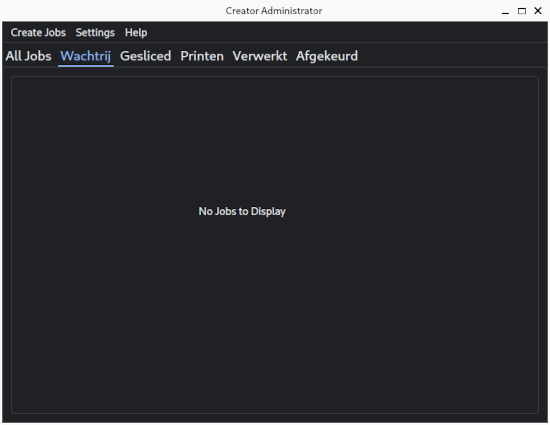
Creator Administartor, laser cut application:
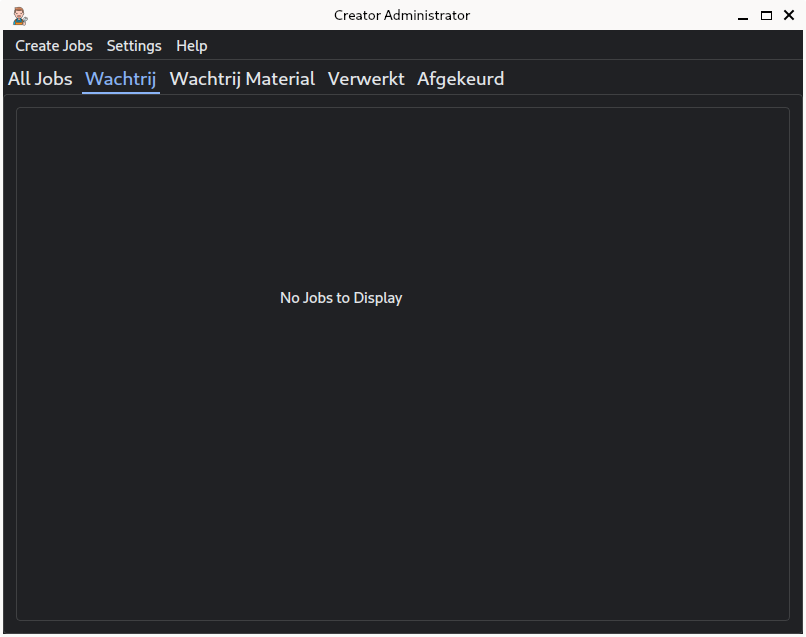
Opening with a Shortcut
Create a shortcut to open Creator Administrator.
Create Batch files
The shortcut should point toward a Batch files, create them by running
python create_batch_files.py
Make sure your CMD is in the Creator Administrator root directory which contains create_batch_files.py.
Two new files batch will appear called laser_app.bat and printer_app.bat.
Shortcut toward Batch file
- Right click on Desktop and choose create a shortcut
- Navigate toward the batch files and select the printer_app.bat or laser_app.bat
- (optionally) Choose a fancy name for the icon
- (optionally) Choose a fancy icon for the shortcut
When Creator Administrator is opened via a shortcut toward a Batch file, a CMD opens additionally to Creator Administrator. You can ignore and minimize this CMD, closing it however also closes Creator Administrator.
That's it! Congradulations, you can now start Creator administrator by dubble clicking on the shortcut.